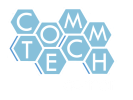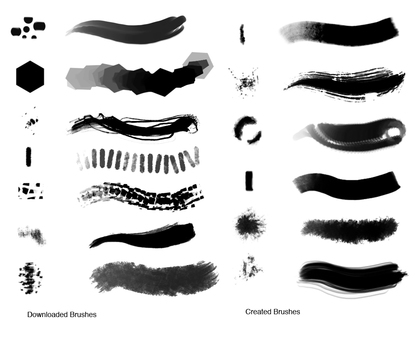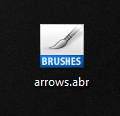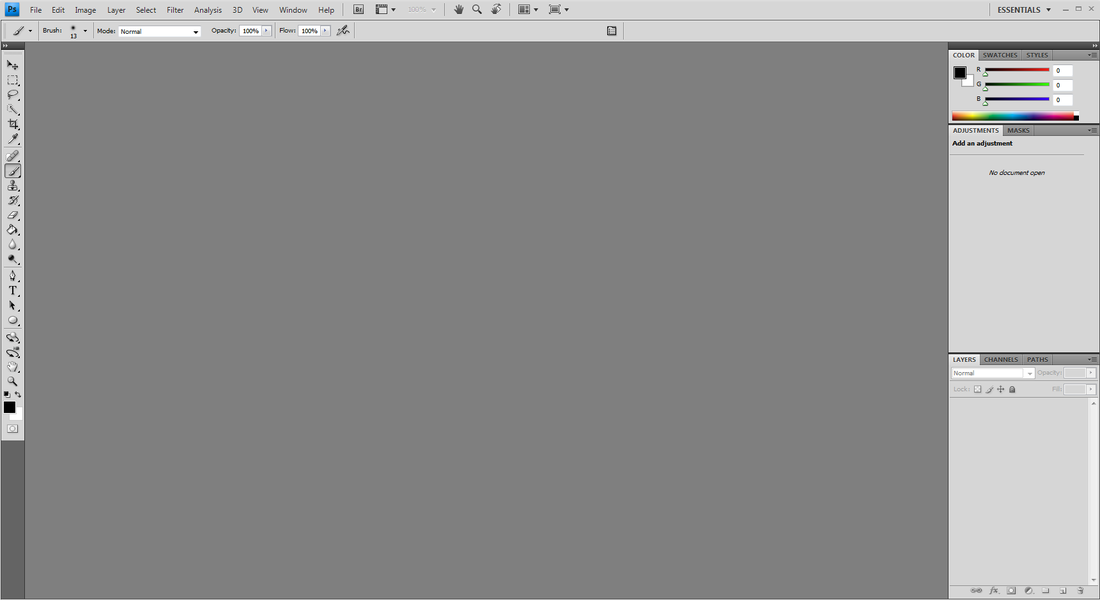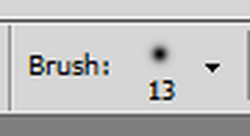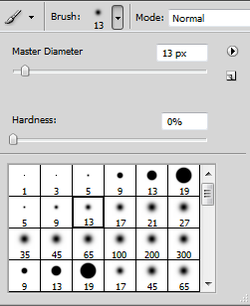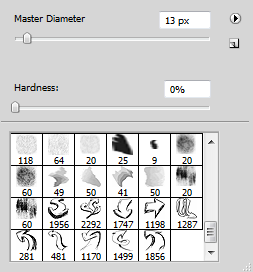How to?By the end of this tutorial, you will know how to add custom brushes into your Photoshop library. This will drastically improve the quality of work as there are thousands of high quality brushes available on the internet. Using a custom brush can make it seem like you did a lot of work when in reality you just clicked once. This is a very valuable and useful ability to have.
|
Brushes Example
|
Instructions. |
Resources.Custom Brushes:
|