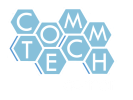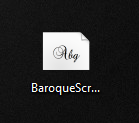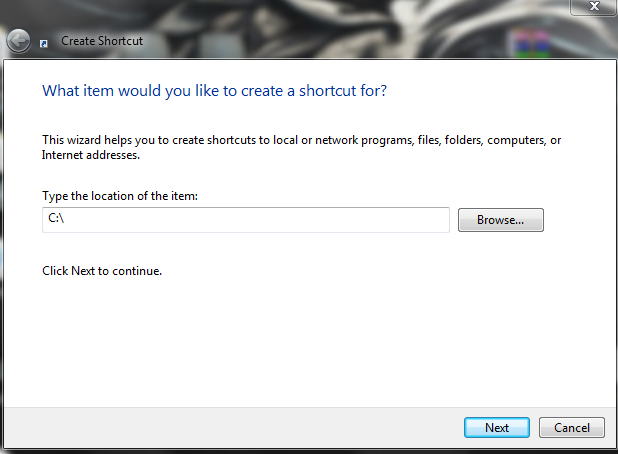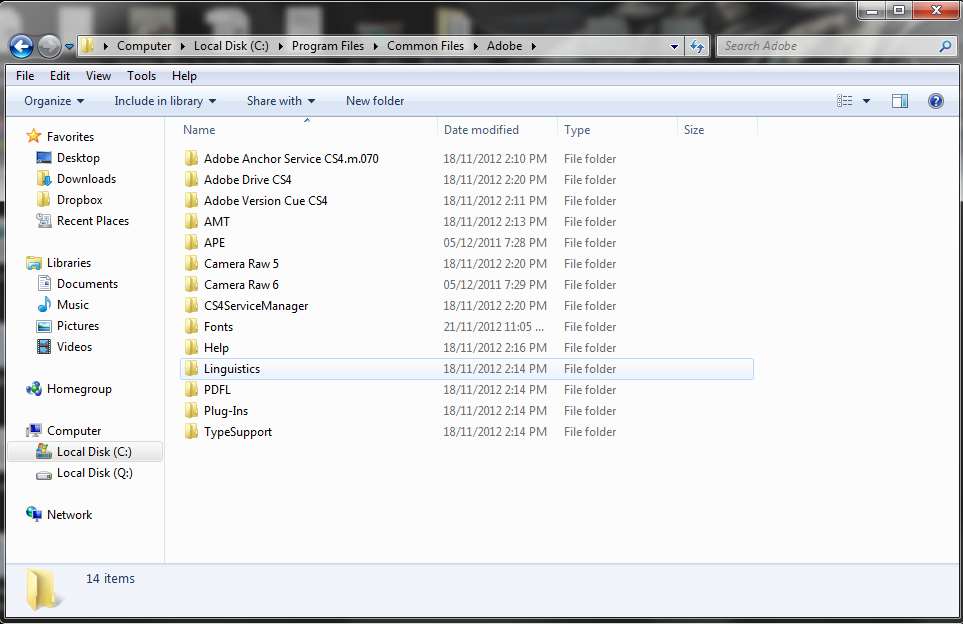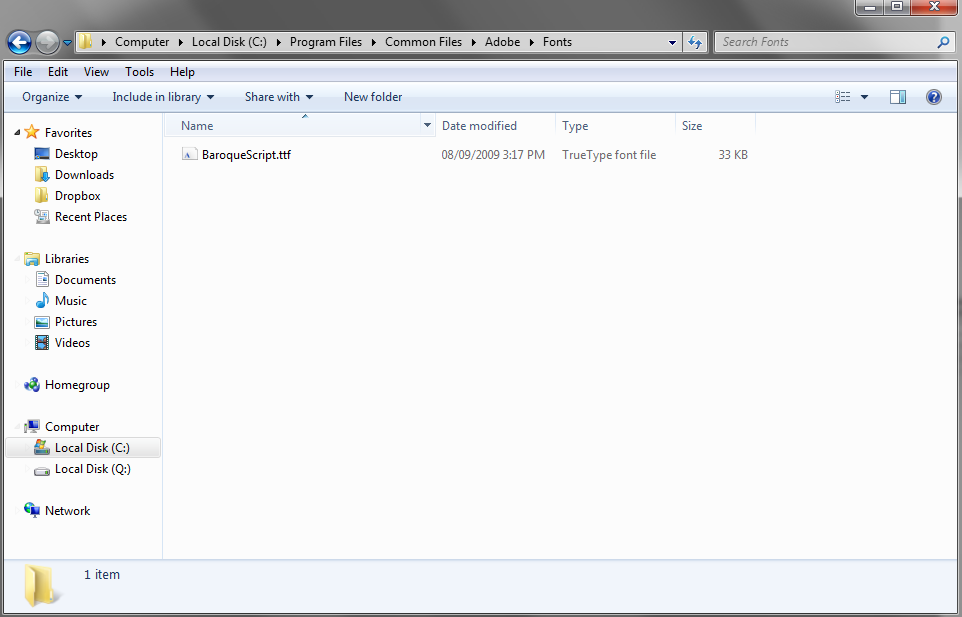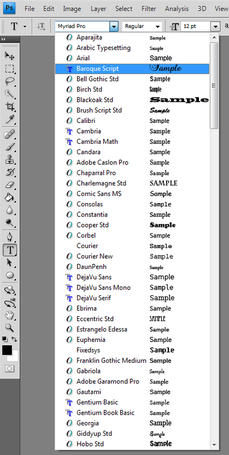How to?By the end of this tutorial, you will be able to install custom fonts. The usual font folder on school computers is restricted. However, there is a workaround that will let you install fonts. Being able to access and use all of the fonts on the internet allows you to greatly increase the variety and quality of your productions. Follow along and learn how to install custom fonts.
|
Font Example
|
Instructions. |
Resources.Fonts:
|