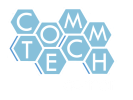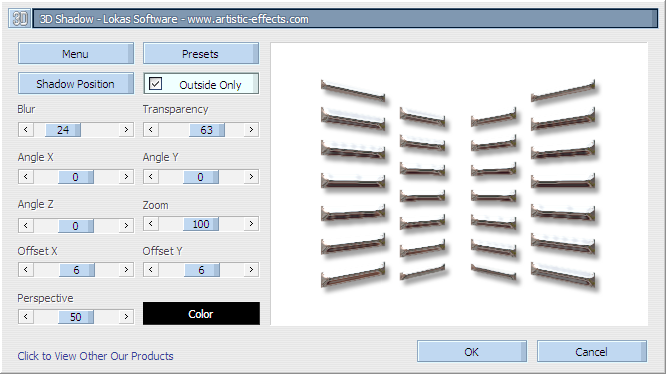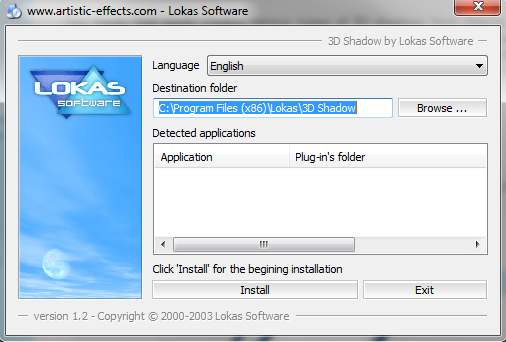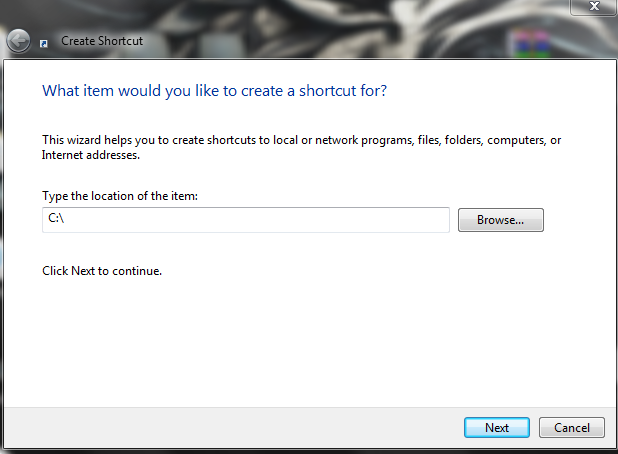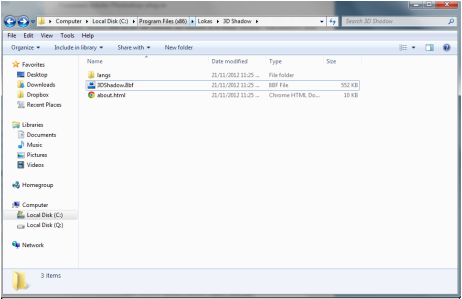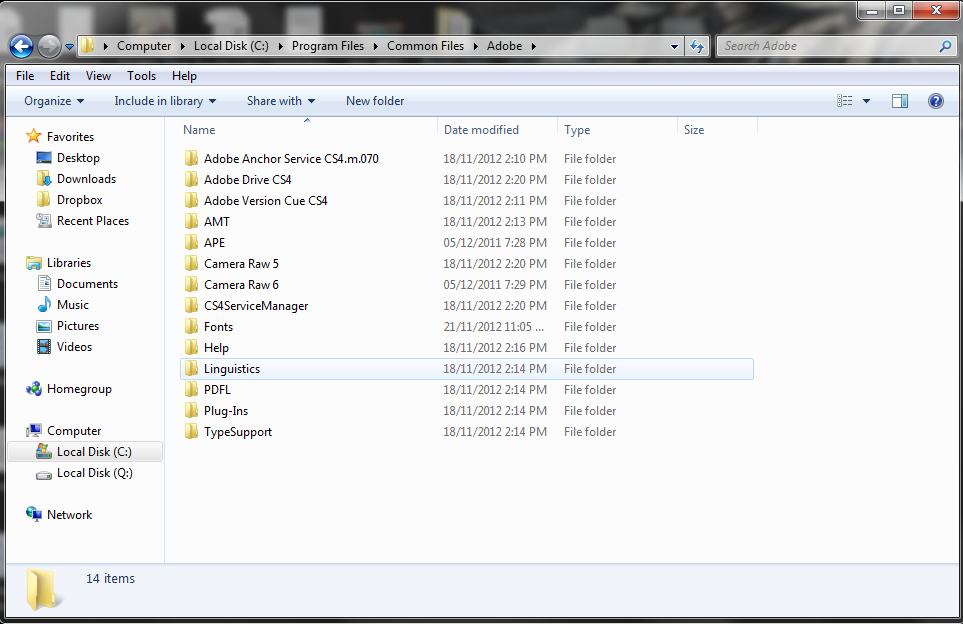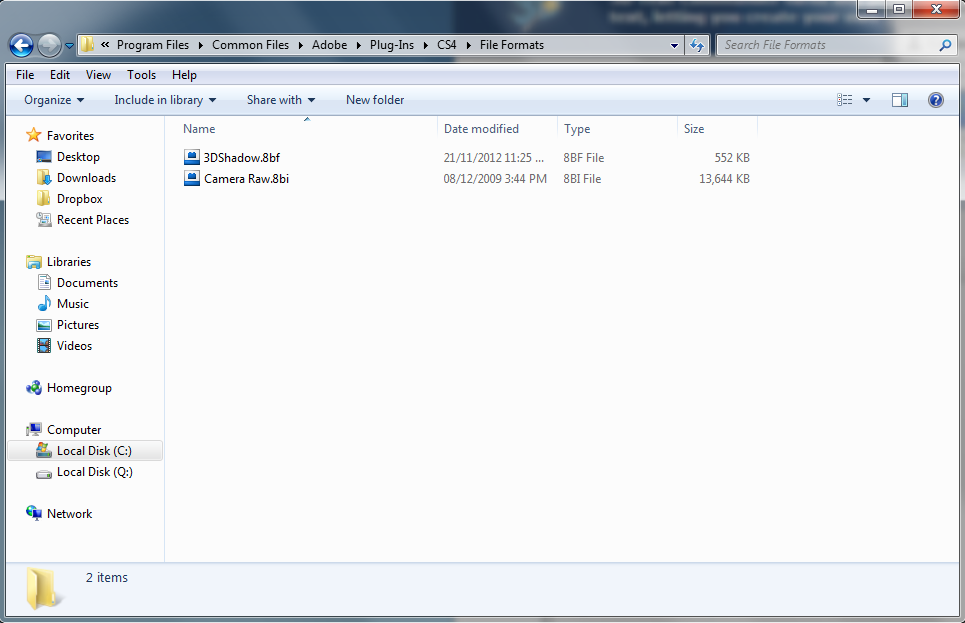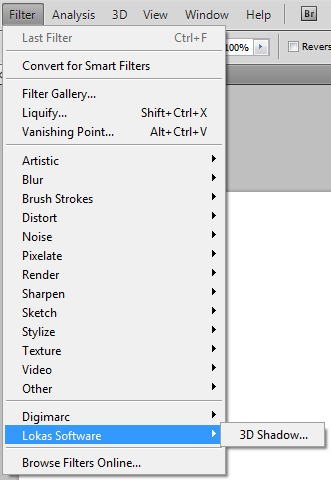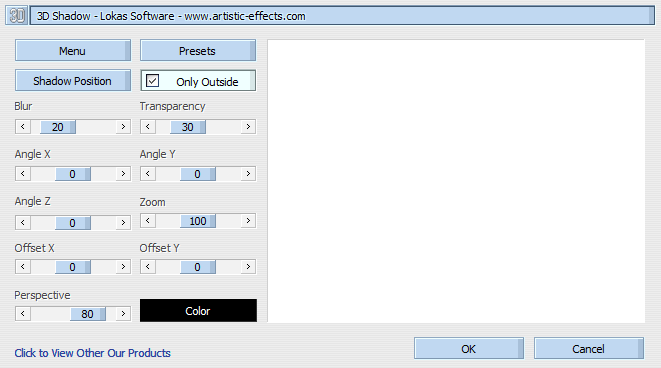How to?By the end of this tutorial, you will be able to install plug-ins. Plug-ins can greatly enhance your productions as they allow you have certain features that don't exist in Photoshop. Just like fonts, there is a workaround to let you install these plug-ins on a school computer.
|
Plug-In Example
|
Instructions. |
Resources. |